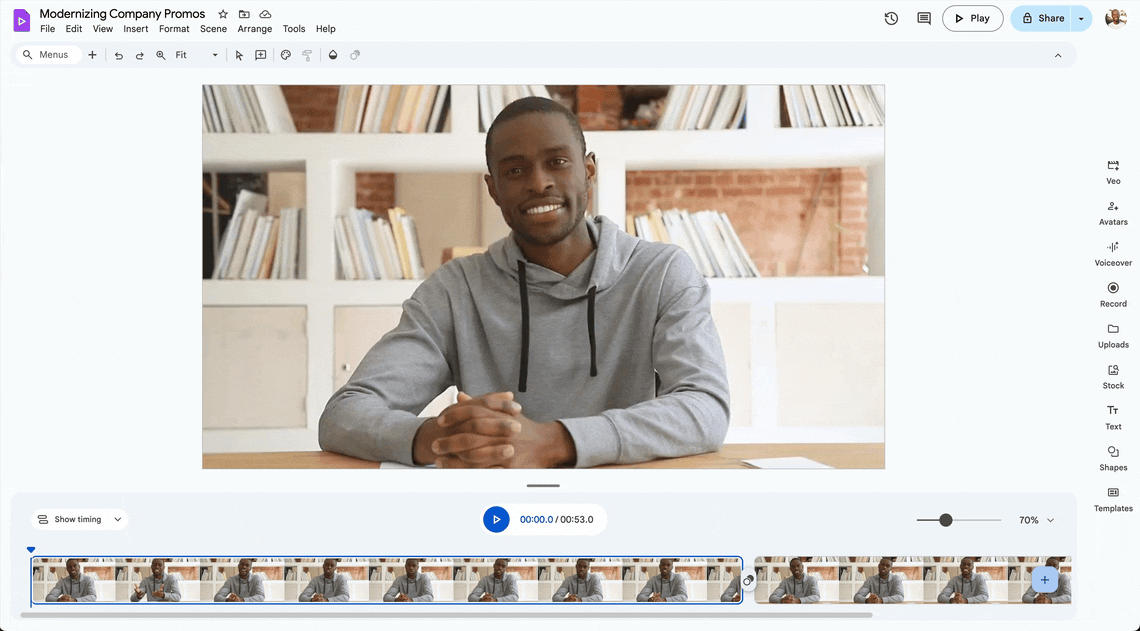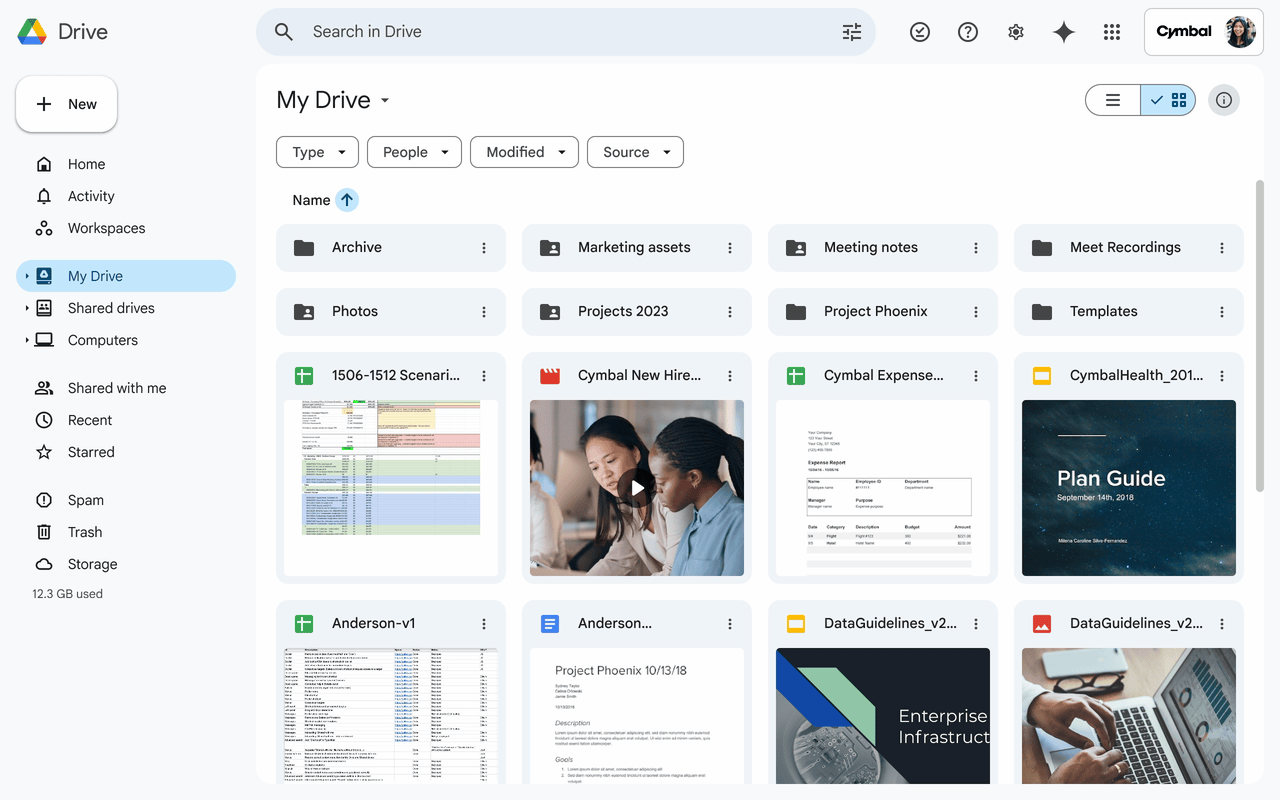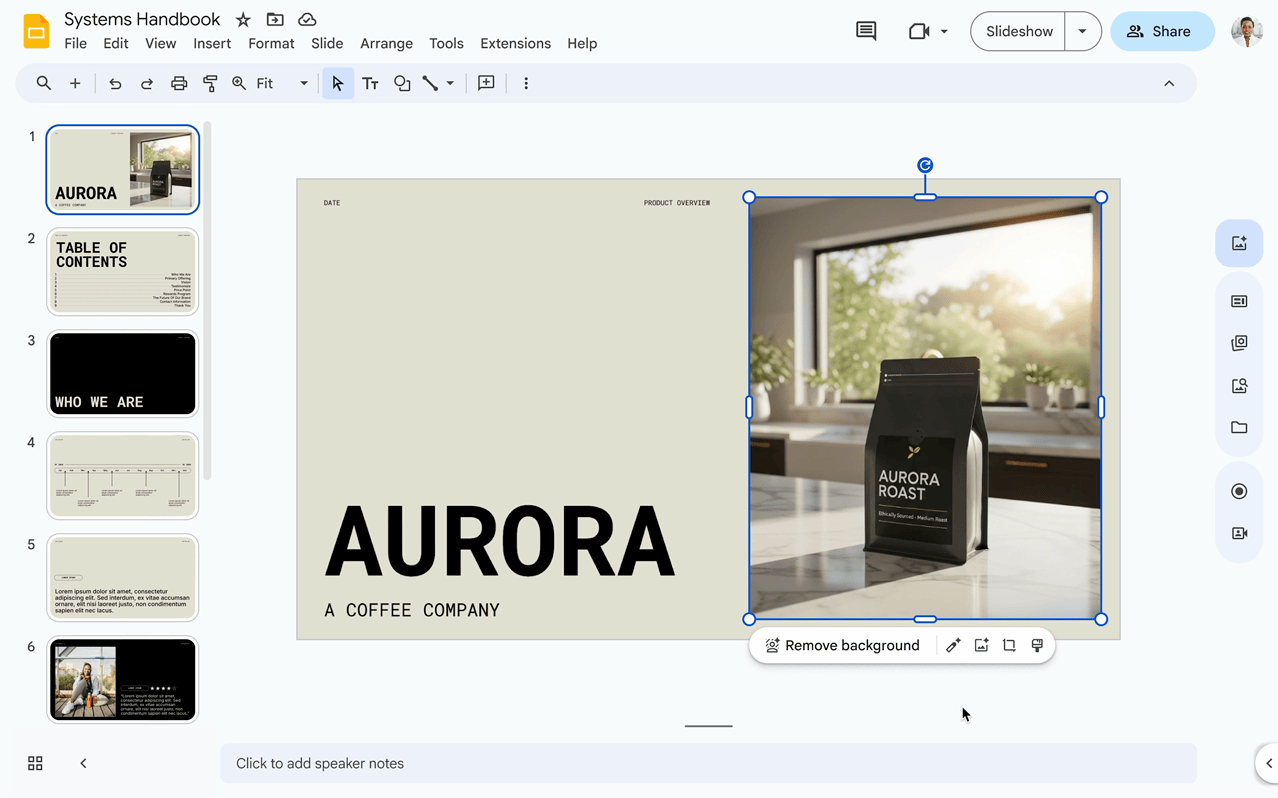With the launch of Veo 3, the world was introduced to a new way to easily create AI-generated videos. At the same time, Google enhanced its Google Vids offering to simplify video creation within the Google Workspace ecosystem. Now, Google Vids has added many more features to make the creation of videos simpler than ever before.
Change Your Video Automatically By Editing the Transcript in Google Vids
Google Vids has introduced transcript-based video editing. All you have to do is edit the automatically generated transcript and the video will automatically adjust. This lets you easily edit out the “uhms” and “ahs” that most people naturally use when recording videos, as well as awkward pauses.
Filler words (such as “uhms” and “ahs”) will be shown in red, making them easy to edit out. Silences are shown with their duration, allowing you to easily adjust the duration or delete them entirely. This saves quite a bit of time in post-editing and makes your videos look far more professional.
Edit Videos Directly From Google Drive
You can now open your videos directly from Google Drive into Google Vids to edit them, as long as you are using an up-to-date version of Chrome, Firefox or Microsoft Edge. To do it, you’ll need to Preview your video in drive by double-clicking on it. Then, you’ll see a button at the top right marked “Open” which will open the video in Google Vids.
At this time, this feature is only being rolled out for these file types.
Use AI Avatars for Video Creation
You can now create videos with AI Avatars, eliminating the need to shoot a video with an actual human. Google suggests this for training videos or other applications where someone from your company doesn’t need to be on-camera. Open Google Vids, click File→ New, and one of your choices will be “AI Avatars” for your new video.
You’ll then be presented with an AI Avatar side menu where you can change your AI Avatar and choose to use the Avatar for all scenes or just the current one. For now, you can only create your own personal AI Avatar using a photo of yourself in Veo 3 for short eight-second videos; hopefully this functionality will be introduced to Google Vids soon.
This is the fastest way to get a video out the door if you need to do something on a tight turnaround for customer support, training, or a product launch.
Turn an Image Into a Video
This feature allows you to turn an image into a high-quality eight-second video with sound. The only catch is that at the moment, you have to use a prompt to do it rather than using a command from the menu.
Upload your image and type the animation you want into the prompt box. Google Vids will use Veo 3 to generate your new short video.
Upscale Images and Replace Backgrounds in Images
Image editing in Google Vids just got a couple of more options.
Instead of just removing the background, you can choose to replace it. To do this, select the image, select Edit, and then Replace Background. You’ll then be asked to type in a prompt describing what you want your new background to look like.
This is revolutionary, eliminating the need for doing product shots against shadow boxes or using other physical backgrounds to get the right look. It also means you can make all of your company bio headshots look like they were taken on the same background.
You can also resize your smaller images without compromising quality. Just select your image, choose “Generate an Image” on the side panel, and choose the aspect ratio you’re looking for. Vids will automatically upscale and resize your image so it looks perfect.
Other Capabilities of Google Vids
Google Vids also offers:
- Smarter Content Suggestions: AI that understands your intent and suggests relevant stock footage, music, and voiceovers.
- Automated Scene Composition: AI that can intelligently arrange your clips and assets into a cohesive narrative.
- Advanced Voice Synthesis: More natural-sounding AI voices for narration, offering greater variety and emotional range.
- Intelligent Pacing and Flow: AI that helps to optimize the rhythm and flow of your video for maximum engagement.
All of these features will be available between August 27 and September 16 to most paid business Google Workspace users. Google Vids can be accessed by visiting vids.google.com. If you’d like more training, Google has a free online course to get you started with Google Vids.
Does This Replace Traditional Video Editing Suites?
If you have an in-house design team that is already working on your videos, Google Vids will not replace their work. But if your company is one of the many that has a one-person marketing team and no in-house design or production staff, Google Vids is the ideal solution. While it doesn’t have the capabilities of Adobe Premier or similar video editing software, it does replace more basic solutions such as the video editing you may be doing in Canva.
The whole point of Google Vids is to have a solution available for non-designers such as sales teams, support staff, and marketing personnel who need to create quick presentations and videos. With it, your company can deliver more polished presentations, post super-engaging content to social media, and create training videos from existing materials you have stored on Drive.
Best of all, it is free for most paid Google Workspace users. You won’t get a solution like this with the competition, and Google seems to be rolling out Google Vids updates on at least a monthly basis. Contact us today to find out how UpCurve Cloud can help your business switch to Google Workspace as a Google Premier Partner. Over and above the great service Google offers, we can handle change management, training, and anything else you need to put Google Workspace to work for you.
Contact Us to Learn More about Transforming Your Business