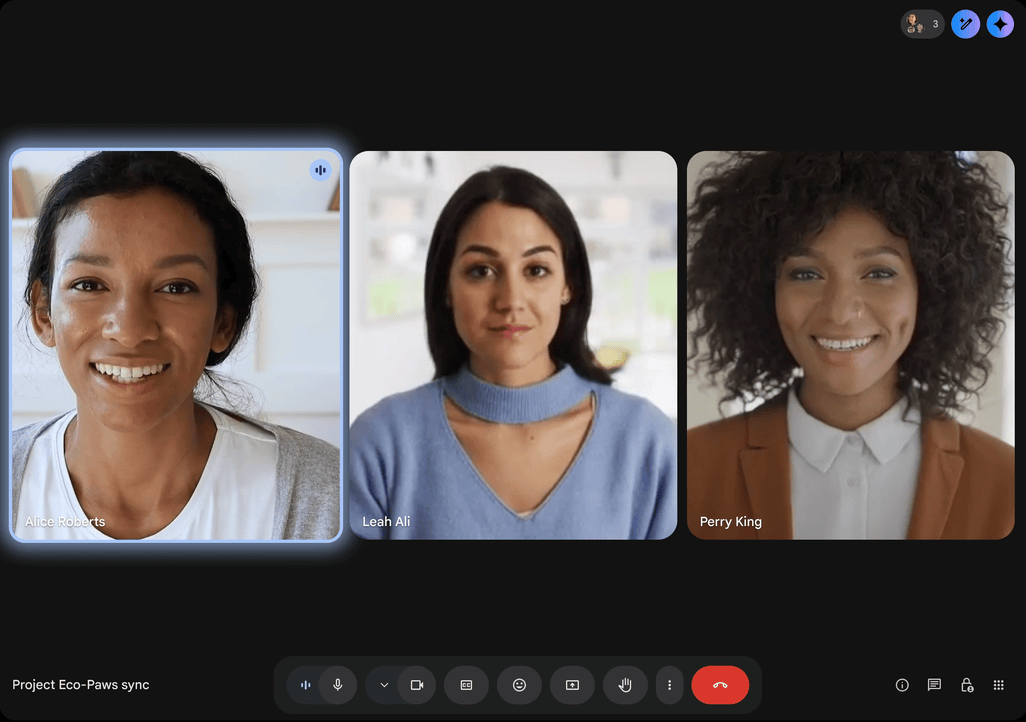Google has upgraded the guest experience for video meetings with Ask Gemini in Google Meet. Acting as a personal assistant for participants, Ask Gemini will now appear in the side panel when you join a Google Meet session, and you can ask it to summarize discussions, grab key takeaways, and get lists of action items. We’ve all gapped out or misunderstood something in a meeting, and Ask Gemini ensures this doesn’t cost us professionally by providing a way to recover quickly.
Any interactions you have with Ask Gemini are private to you, the host can’t see it. Additionally, using Ask Gemini doesn’t create any transcripts or records after the meeting ends. This does mean that you have to cut and paste anything generated by Ask Gemini into a separate doc if you want to save its answers.
Hosting a Meeting With Ask Gemini
Hosts have the power to turn Ask Gemini off for all meeting participants, but there is really no reason to. You can do it from the Calendar event, or in the meeting itself by selecting “Host Controls → Gemini.”
Set Yourself Up for Success Before the Meeting
To be able to catch up on things you’ve missed if you join late, make sure “Take Notes for Me” is enabled in advance. To do this, go to meet.google.com and click on the upcoming meeting. Then, at the top right of the screen, click “Take Notes With Gemini.” This feature can also be enabled during the meeting, but doing it in advance will ensure that you can capture the first few minutes of the meeting without being there if you happen to run late.
If host management has been turned on, only hosts can turn on this feature for participants. If this is the case, “Take Notes With Gemini” will be grayed out or unavailable on future meetings. If you want it enabled, send this support article to your host which has instructions on how to enable the Take Notes With Gemini feature for all participants.
During the Meeting: How to Use Ask Gemini
You can use any of the suggested prompts or input your own in the prompt box. You can ask important questions you couldn’t before, such as “Who is speaking now?” and “What decisions were made?”
If you’ve turned on “Take Notes With Gemini”, you can Ask Gemini to summarize what you’ve missed if you join the call late instead of interrupting the speakers.
These simple upgrades with Ask Gemini easily make it a better option than Zoom or Teams for meeting participants. Google has solved very common pain points with meetings by introducing this private way to organize thoughts and sort out who is speaking.
Availability
This feature will be available soon for select Google Workspace users through the month of October, with more widespread distribution in Q1 2026. It is only available in English on a computer at the moment, but that probably will change over the next year. If you want immediate access to this and other future Google Workspace Features, you can ask to join Google Workspace Gemini Alpha.
Google Meet offers so much more than the competition, including real-time subtitle translations in many languages. While your organization may not be able to ditch Zoom just yet for the odd client who doesn’t want to use Meet, encouraging its use will give hosts and guests a better meeting experience. If you want to consider switching to Google Workspace for Meet and all of the other AI-powered features Google Workspace has to offer, get in touch with us to find out how we can help.
Contact Us to Learn More about Transforming Your Business