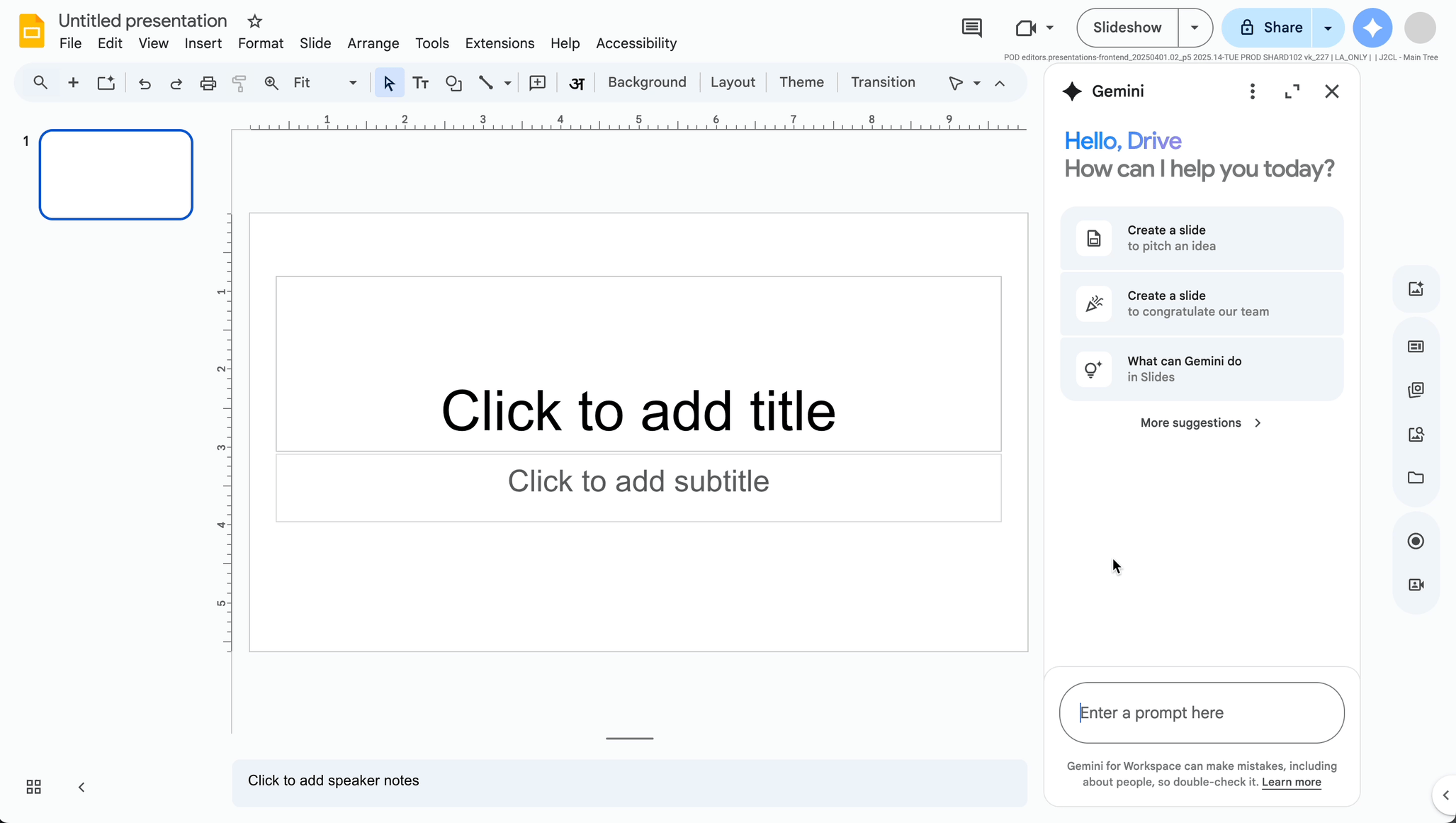Gemini has significantly expanded the capabilities of Google Slides. You can automatically generate images, diagrams, and even videos. But it still has limitations. Google Workspace extensions are available, which can elevate your presentations even beyond what Gemini can do.
Getting Started With Gemini in Google Slides
The best way to start is with an existing document. For example, you can type “Create a slide based on @” and then type the name of the file you want to use as a reference. Gemini can tend to over-summarize documents since it only has one slide to fill, so you will probably need to review it to ensure that all the right points are being selected. You’ll likely need to duplicate the slide and add points from your document to it to continue the presentation.
If you don’t want to use a file, start with the Templates that Google Slides offers. To do this, start with Slides→ Templates → Insert all slides. Then, you can use Gemini to refine your presentation by changing the language and adding design elements.
Generating and Editing Images in Google Slides With Gemini
To generate an image, you can ask Gemini to create an image based on the content of the slide, or enter a prompt to create a specific image you want. As of August 2025, you can do minimal editing to auto-generated images directly in Slides, such as removing the background and replacing it with something more in line with your presentation. Just select your image, “Generate an Image” in the side panel, and the editing options will be available from there.
Creating Charts and Diagrams in Google Slides With Gemini
This process is similar to generating images, but you’ll want to make your prompts more detailed. Rather than prompting “Generate a chart based on Slide 13,” you’ll want to do something like “Generate a pie chart showing percentages from the content on Slide 13” or “Generate a graph with dates on the x-axis and amounts on the y-axis based on the content on Slide 13.”
Creating a Presentation Based on Another File With Google Workspace Extensions
At the moment, Gemini in Google Slides works on one slide at a time. If you want to generate or edit an entire presentation in one step, that is not available yet. The same applies to tasks that go beyond a single slide, since Gemini is currently focused on individual slides
Technically, there is a way to do it without using a paid Google Workspace extension, but it can be time-consuming for larger presentations and not even worth considering with the free version of Docs to Slides by Alice Keeler. If you really want to make Slides a powerhouse in many ways, Plus AI will do it but at an added cost per user.
Docs to Slides
If you just want to do the conversion from Google Doc to Google Slides without paying for anything or using any fancy features, Docs to Slides will do the trick for any text in your file. If you want to transfer images from Docs to Slides as well as text, you need to pay $5.00 to upgrade the extension. The free version is definitely worth installing to save copying and pasting time.
Plus AI
While some may see the per user pricing as sticker shock ($25.00 at time of writing), Plus AI has multiple features that extend the capabilities of Google Slides. It starts with being able to transform a .doc, PDF, Powerpoint, or .txt file into a presentation, but continues with templates that blow even Google’s new ones out of the water.
While you can do many of the things it offers with Gemini, such as generating images and rewriting for context, the heightened design of its templates and the ability to quickly turn a file into a presentation make it worth it for marketing or sales personnel who routinely have to create pitch decks.
Google is releasing new capabilities for Gemini every week and more than likely will catch up to Plus AI’s capabilities. With that said, this tool is a great option for folks looking to do more with their larger presentations at the moment. It is also available for PowerPoint, which makes it ideal for creators who need to work in both the Google and Microsoft ecosystems – something which is common for agencies and consultants.
Creating Video From Google Slides With Google Vids
Once your masterful presentation is complete, why not turn it into a video or enhance it with video clips?
Go to Google Vids at vids.google.com. There, you’ll see the option to Import Slides. You can choose all or some of the slides in your presentation. Then, create videos based on each slide, add animations, or anything else you want to do. You can even create more advanced clips using Veo 3. If you haven’t used Veo 3 yet to create videos, you’ll definitely want to check it out. You get a few videos per month as a regular Business Workspace user, but you have the option to upgrade to Google AI Pro to get more.
With Gemini and Veo 3, Google Workspace is turning into a multimedia powerhouse as well as an office productivity suite. If you are thinking about making the switch, UpCurve Cloud specializes in change management to make it as simple as possible for your team. Contact us to find out more.
Contact Us to Learn More about Transforming Your Business