We have an updated version of this post on how to find Track Changes in Google Docs with new features and options now available in Google Workspace. → upcurvecloud.com/blog/how-to-track-changes-in-google-docs-and-other-google-workspace-apps/
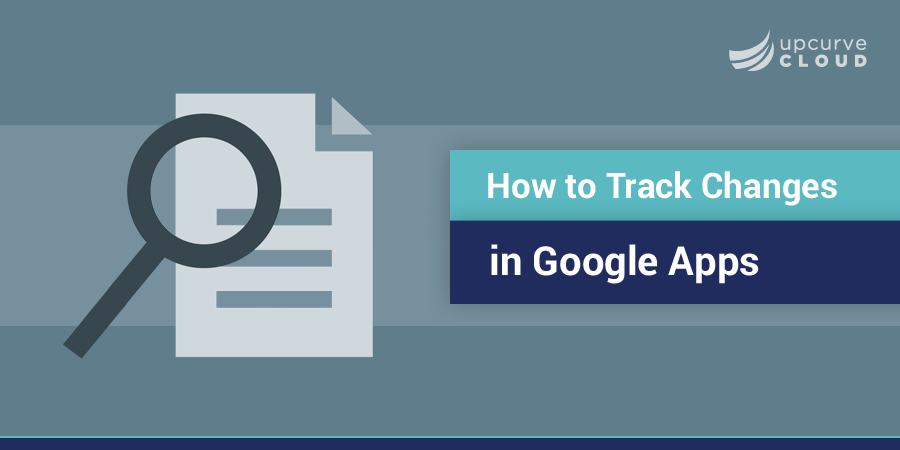
Google Docs is actually much more sophisticated in the way it tracks changes and manages revision histories than Microsoft Word. Let’s explore how it does it.
How to Track Changes in Google Docs
In any Google App, including Docs, Sheets, and Slides, all you need to do to turn on its equivalent of Microsoft Word Track Changes is click the “Editing” button on the top right hand of the menu. This will drop down three options - one of them is “Suggestions”. Click on it to turn it on.
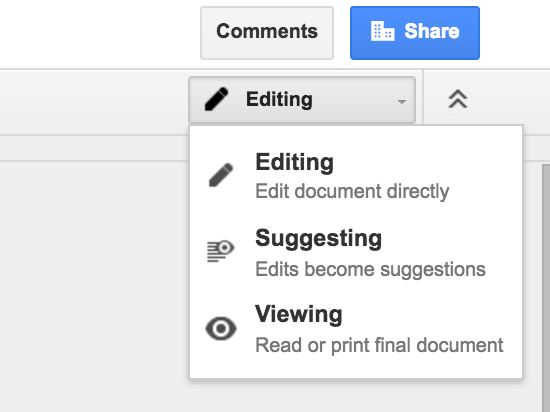
Once you do, all of your edits will be tracked as “suggestions”. To accept changes, a document author just needs to accept them as you would accept changes in “Track Changes” in Word. Additionally, suggestions can be made and accepted in real time by various authors, giving Google Apps a decided advantage for the time-crunched.
Looking Back at Revision History
If you accept changes which you need to go back on, hit the grey “All Changes Saved in Drive” link at the end of the top left navigation menu. This takes you to a very organized page where you will be able to see all revisions made by all authors, by date. This saves the disorganization one has when emailing files back and forth, and ensures that views from all stakeholders are incorporated into a document, spreadsheet, or presentation - without the chance that someone’s edits are missed because an email is missed. This also leads to a much cleaner document appearance - Track Changes in Word with multiple editors can end up looking very messy, and some comments can get missed in the flow since comments look very similar to revisions in the right-hand sidebar of Word. Google Apps treats comments very differently from Suggestions, and makes them visually much more distinguishable.
Locking Down Editing Privileges
When you share your document with another person, you can choose whether or not to give them editing privileges. This prevents edits by non-stakeholders, and may want to be a method you choose for showing clients drafts. Additionally, you can easily erase all edits from a single person from the Revision History if someone who shouldn’t be editing is accidentally granted access.
Importing Word Files with Track Changes
If you want to import a Word file with Track Changes turned on to Google Docs, it will automatically convert the changes to Suggestions, and you can work with it as above. Google’s way of tracking revisions in real time and with a better visual organization than Word makes it a far superior solution than Word for any business that has multiple editors on documents - which is nearly every business. If you’d like to know more about getting started with Google For Work to unlock the collaborative power of Google Docs, Sheets and Slides for your organization, get in touch with UpCurve Cloud today.
Contact Us to Learn More about Transforming Your Business
