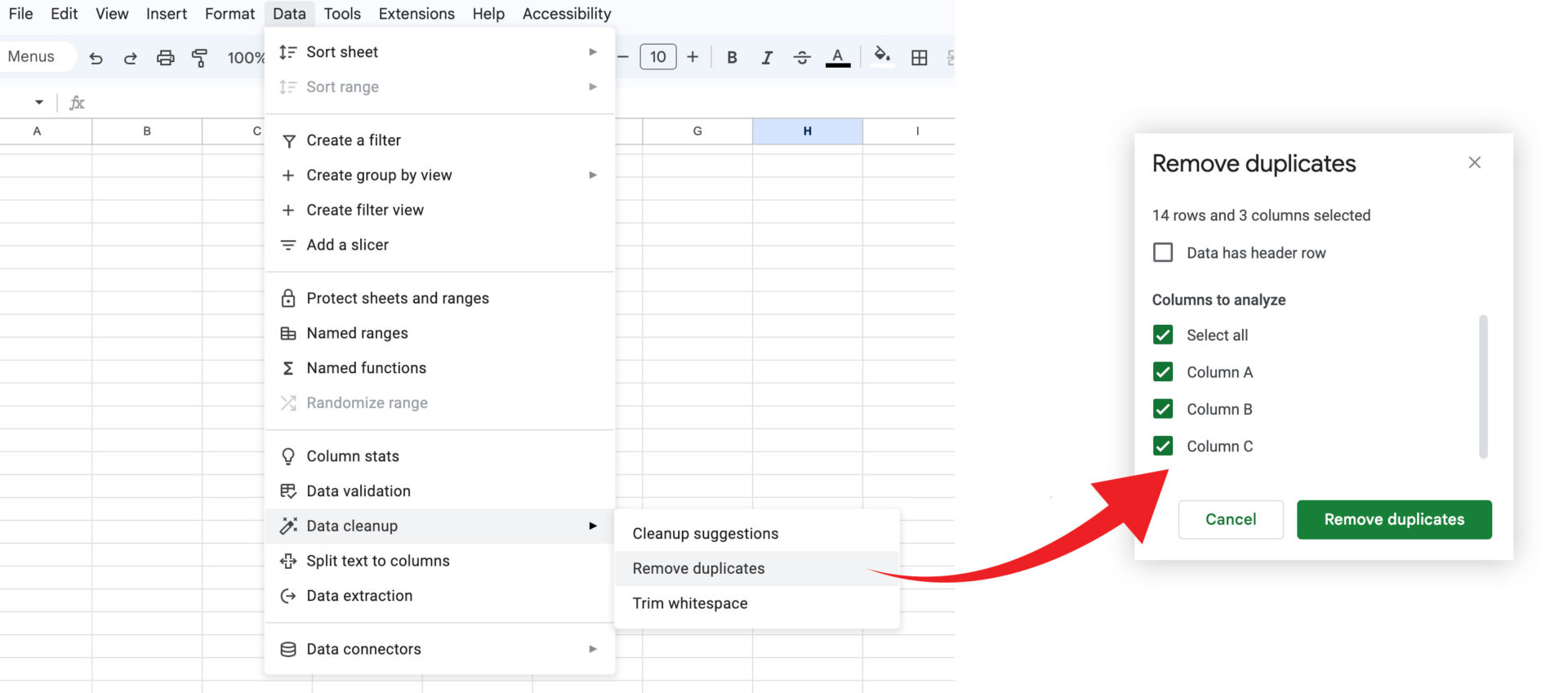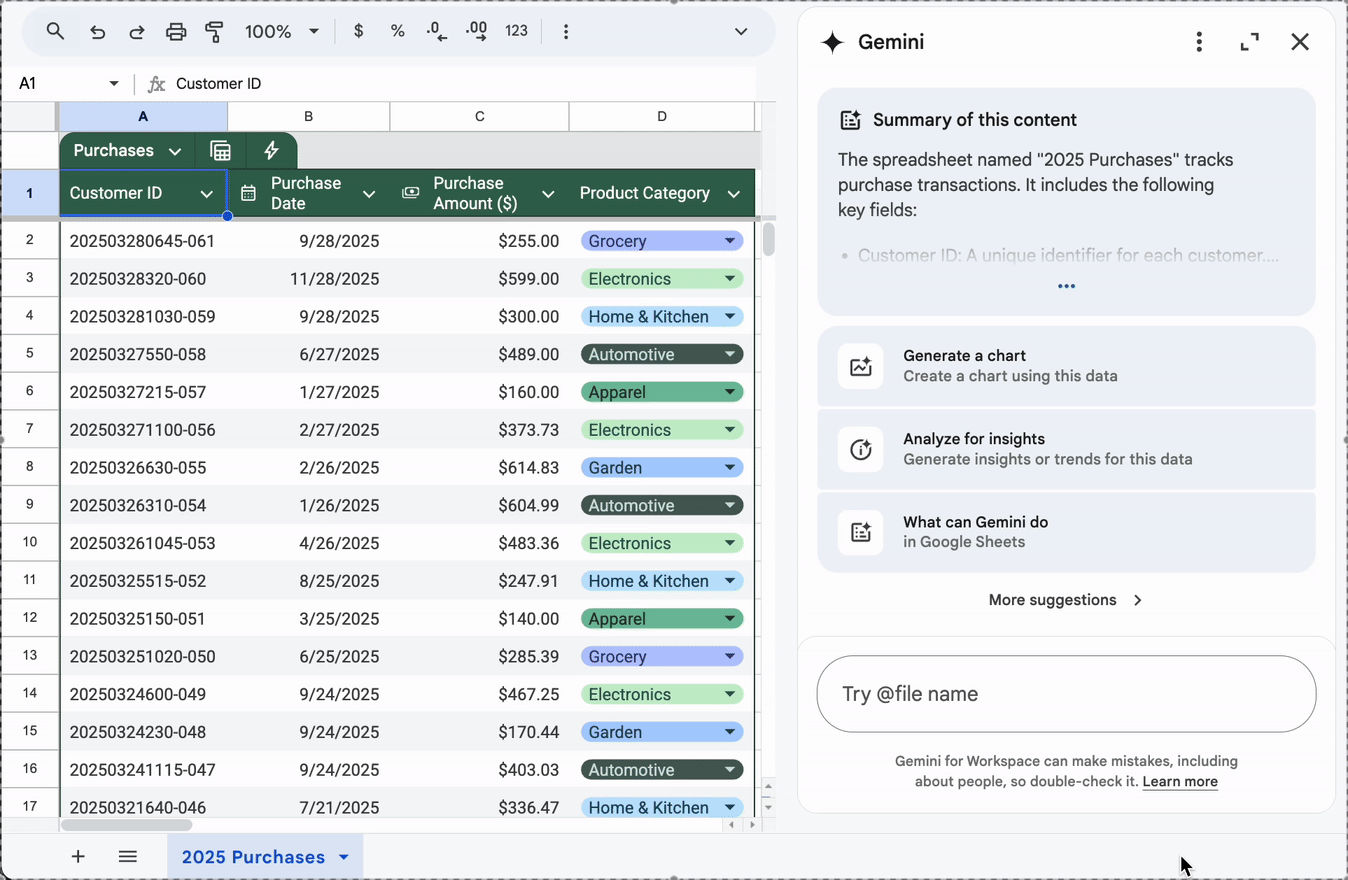One of the hardest things about dealing with data is data cleanup, and one of the biggest jobs in data cleaning is removing duplicates without killing vital information. Gemini offers a stress-free way to clean up duplicates in your spreadsheets, but of course you can do it the usual way if you’re used to that. You may just want to run a Gemini prompt after you’re done to make sure you’ve finished the job.
Kick it Old School: How to Remove Duplicates in Google Sheets Without Gemini
On the spreadsheet you want to clean, select the data you want to remove the duplicates from, or the entire sheet. Then follow these steps:
- On the top left-hand menu, select Data → Data Cleanup → Remove Duplicates
- Follow the prompts to select the columns you want, and whether or not your data has headers. If you’ve pre-selected your data, just answer the headers question as your columns should all be checked off.
- Click done and you’ll be presented with a report of how many duplicates were removed.
You’ll also notice a new menu selection for Cleanup Suggestions under Data Cleanup. You may want to click that to see what it says, as it will lead to automatic actions performed for you by Gemini. Removing duplicates usually isn’t the only task on your list if you’re scrubbing a spreadsheet, and following the suggestions could move the job along for you more quickly.
Removing Duplicates on a Google Sheet With Gemini
Doing this with Gemini’s help is much easier. Open your Gemini sidebar in Google Sheets and type in the prompt: “Clean up this sheet by removing duplicates.” It doesn’t need to be this exact prompt, Gemini will work with any version of the command in natural language.
Gemini and Google Sheets: A Game-Changer
You can see from the difference between removing duplicates manually and doing it with Gemini that Gemini is much faster. There is much more it can help with in Google Sheets, including:
- Creating templates for reports, expenses, and other regularly used functions, simply by asking it to with a prompt
- Use the Smart Fill feature to speed up and in some cases eliminate manual data entry by automatically populating data
- Reformat quickly into a more presentable format, for example “Structure the data into tables with actionable next steps and color-coding.”
- Analyze data for insights by opening your Gemini sidebar and clicking on the option; it will generate a useful report, recognizing patterns and pulling out key data
- Type “Help Me Organize” as a Gemini prompt to get suggestions on how to better organize and present your spreadsheet
- Create formulas by simply entering a prompt about what you want to do in natural language, instead of building a formula using the menu.
- Automatically create charts and graphs using your data by entering a prompt telling Gemini what you want your chart to look like. It can be as simple as “Make a line chart” to “Create a graph showing dates on the x-axis and expenses on the y-axis.”
With Gemini, spreadsheets aren’t dull anymore. They can be turned into clearly actionable, living documents that your coworkers and clients can easily collaborate on. If you want to explore the power of Google Workspace, now supercharged with Gemini AI, get in touch with us for a demonstration today.
Contact Us to Learn More about Transforming Your Business