If you’re a Google Workspace user and haven’t explored your Google Admin Console yet, you’re missing out. There are many useful things you can do yourself with the Console that you may have previously required a vendor to do for you. Things like adding and deleting users, adjusting file sharing permissions, and other small tasks can easily be done with a few clicks.
Google Admin Console also offers a significant amount of analytics, allowing you to view how your team uses Google Workspace. These include data-driven productivity insights and reports that can help you catch insecure file sharing and over employment.
To navigate to your Google Admin Console, just type in admin.google.com while you are signed in with your administrator account. If you are the owner of the business, your account probably already has administrative privileges - if not contact your vendor.
1) Adding and removing users and associated emails
Adding users and creating emails for them is simple - removing users is a bit more delicate.
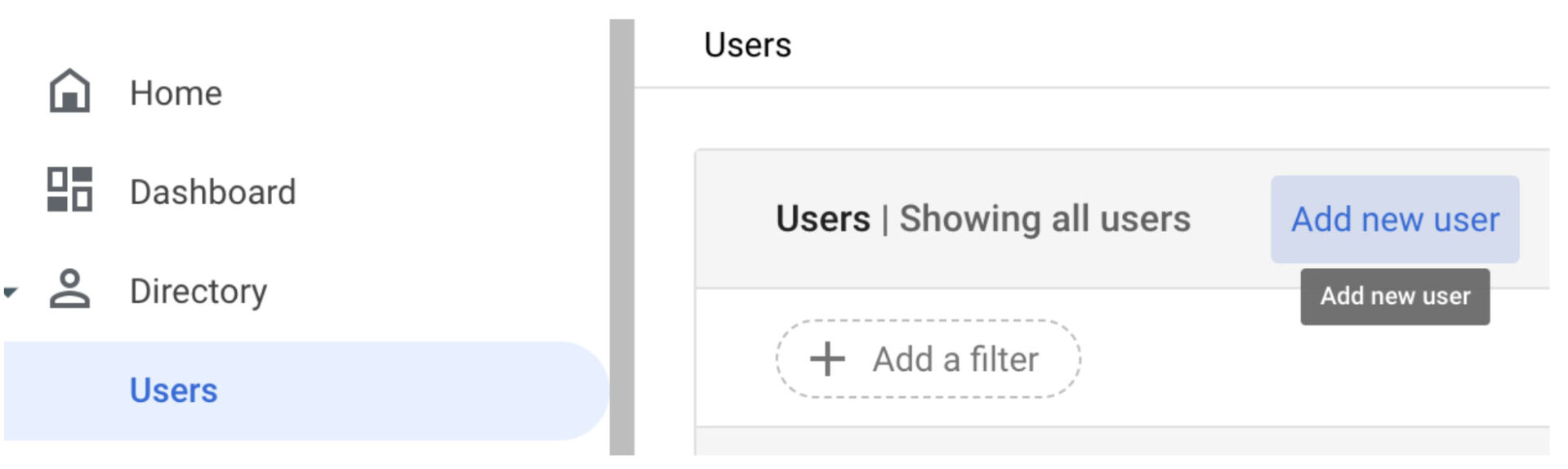
To add users, make sure you have the right amount of licenses in your Google Workspace plan to cover them by following these instructions or contacting your vendor. Once you know you have enough licenses, add them by clicking “Users” on the left sidebar and “Add new users” in the panel.
This will open a window where you will be instructed to fill out their information and add the email address that you want them to have.
Once the user is set up, assign them a Google Workspace license by following the steps at this link. Once that is done, your user is ready to go!
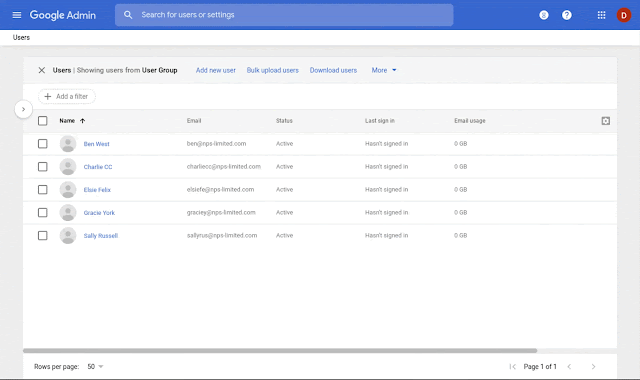
Removing users is a bit more involved. You can still manage it yourself, but if you’re unsure about any of the steps, we recommend contacting your vendor. You can lose files and data that the user has been working on if it isn’t done properly.
To start, review our ultimate guide to offboarding employees from Google Workspace. Once those steps are followed, unassign licenses from the users you’ve removed following these instructions. This guide tells you how to remove users and keep the files they’ve been working on in an accessible location.
2) See how productive your employees are
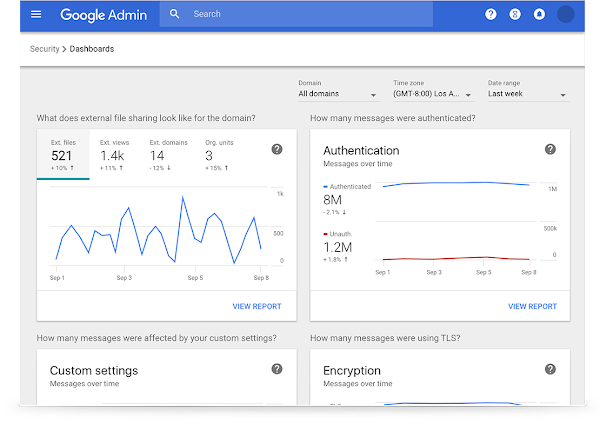
You’re likely already tracking the success of your business by viewing Google Analytics for your website. Why not review the same kind of reports for the productivity of your business?
To view user reports for your employees, navigate to the “Reports” section on the left sidebar, and then “user reports”.
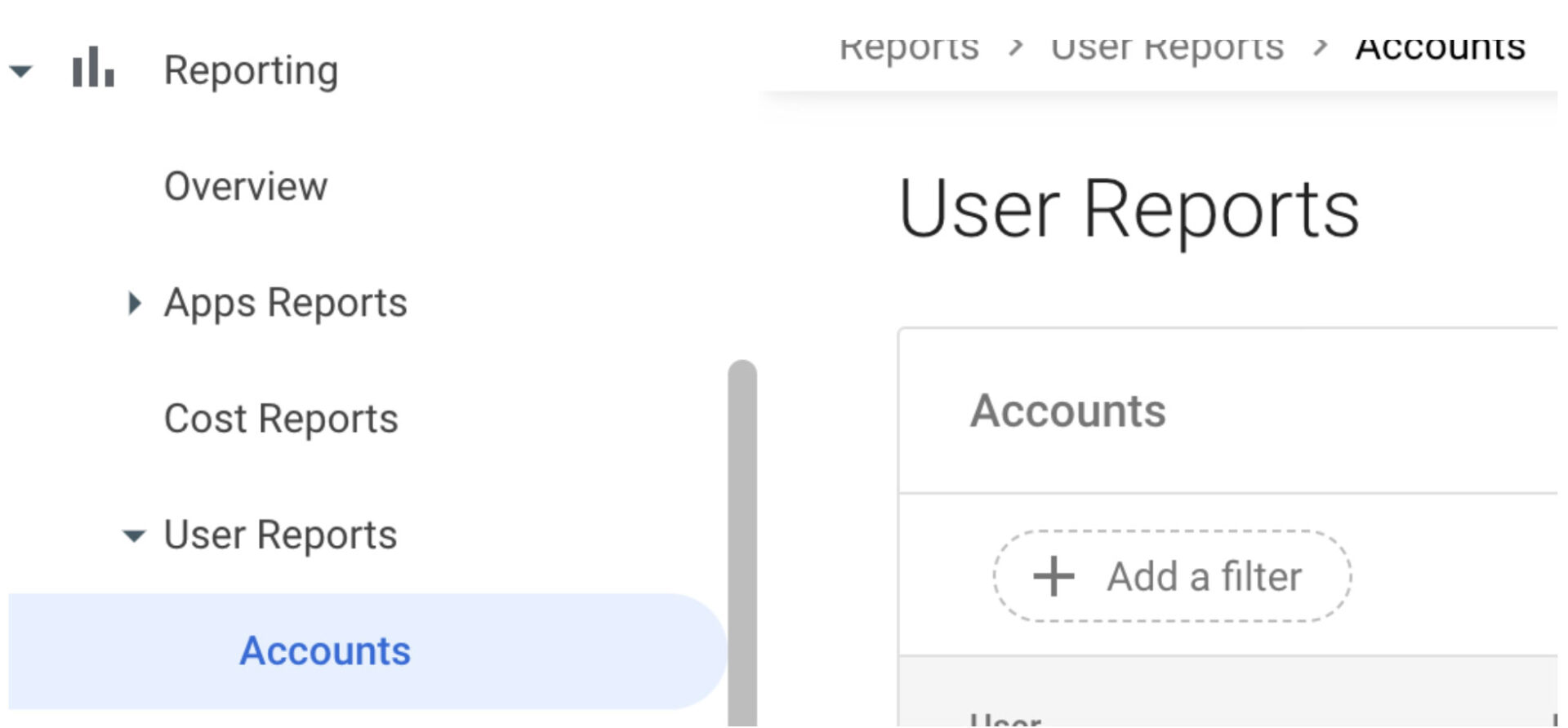
If you want to investigate anything about a particular user, you can click “Investigate” to see everything they are doing with their account.
While in the main screen, you’ll be able to select “Apps Usage” on the left sidebar. This will show the amount of storage they are using, the last time they logged in, and other information associated with their account.
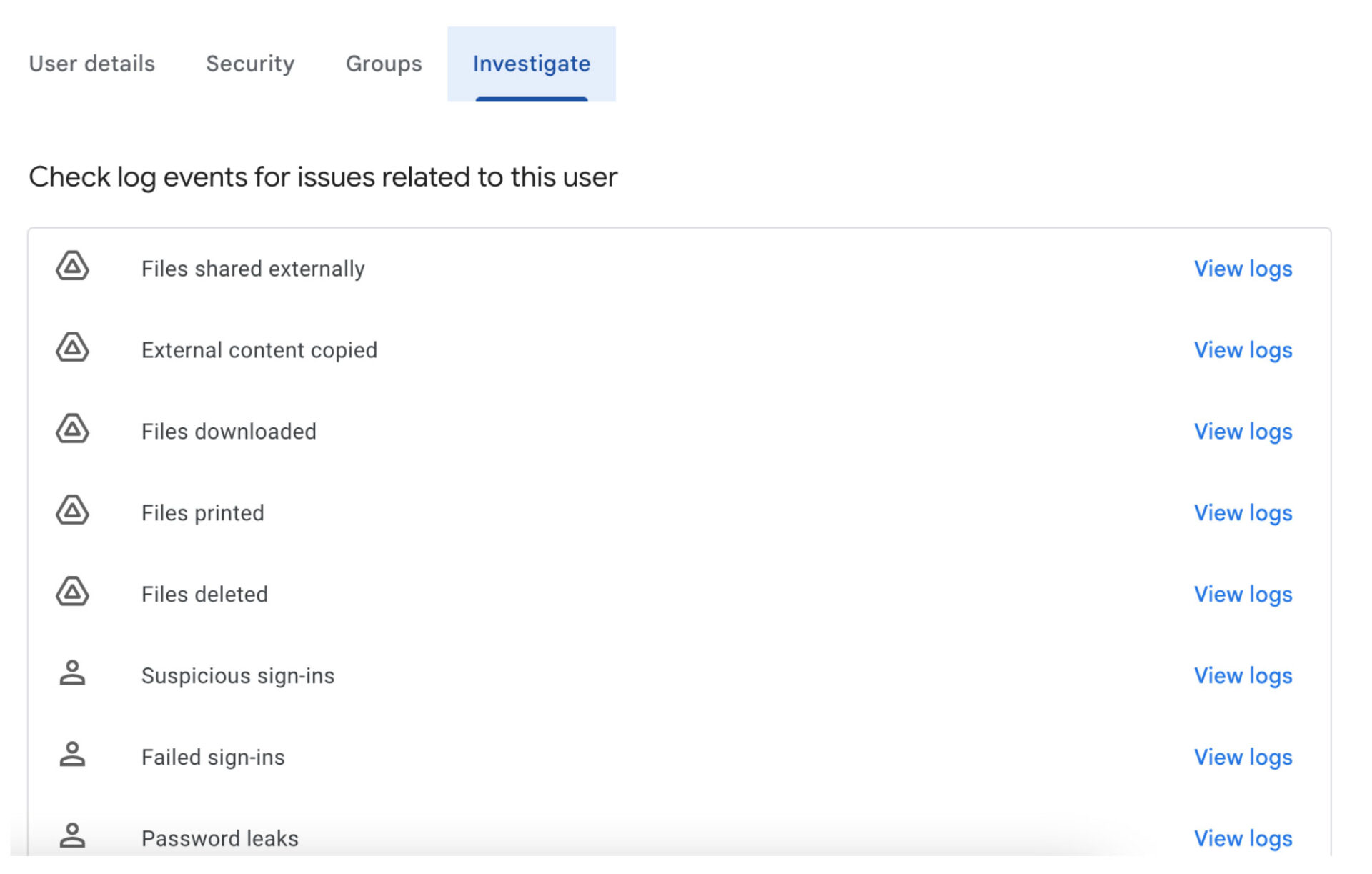
One of the issues with remote work is concern about “overemployment” - where someone takes a variety of jobs and tries to do the duties for all of them at once. Usually when this is the case, the offending party contracts out some or all of their lower-level work. Using the Security Investigation Tool, you can discover where files are being shared and how many times, which can both alert you to overemployment and insecure file sharing outside of your organization.
To access this tool, you need to have the Enterprise Plus or Enterprise Essentials Plus editions of Google Workspace. Check with your vendor if you’d like to upgrade.
3) Force 2-step verification for users for greater security
Small businesses are a ripe target for hackers due to lax security. Typically, a hacker will gain access to important accounts, like your Google account, and from there the rest of your business. This allows them to make a ransom demand to hand back the keys once all of your vital systems have been taken over. These ransom attacks typically start with an automated bot attack to find businesses that are vulnerable.
According to Google, turning on multi-factor verification (MFA) stops 100% of automated bot attacks. This only adds a small layer of inconvenience for your employees in that they will have to use an app or receive a text to login to their Google account. Technically, an app such as Google Authenticator is the best way to employ MFA. Throughout Google Admin Console, MFA is referred to by its older name: 2-step verification.
While in the user reports section, you can simply click on a user while on the “Accounts” screen to force them to use 2-step verification to log into their Google account. If you want to force its use for all users, follow the instructions at this link. This will ensure that any new users you onboard will have to use MFA, and you don’t have to remember to turn it on.
4) See your carbon footprint
If you have an ESG program, or just want a cool stat to post on your socials, you can get the carbon footprint associated with your company’s Google Workspace use by clicking here or navigating to Carbon Footprint under the “Reports” tab on the left sidebar.
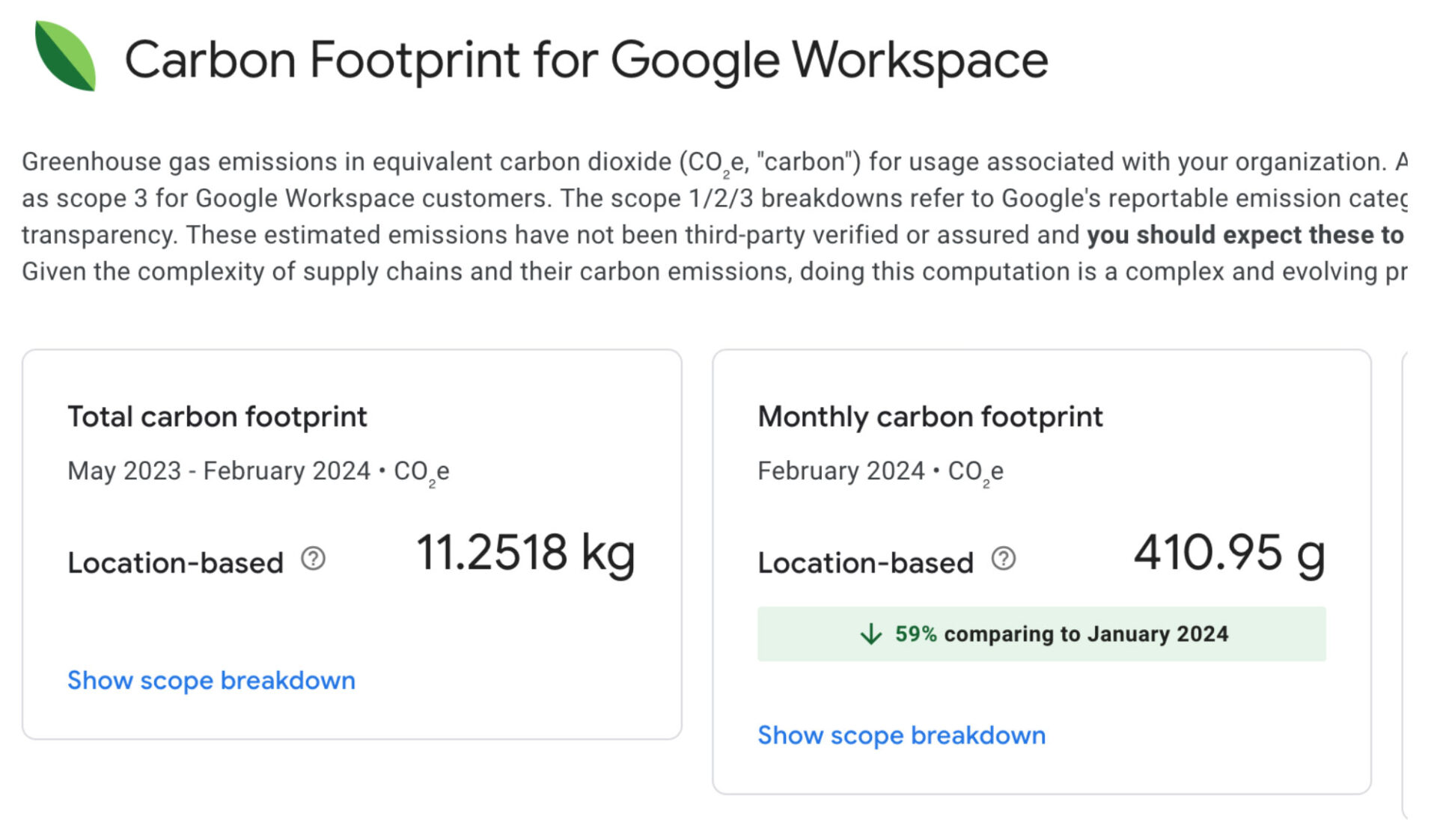
These are just some of the more basic things that you can do inside your Admin Console that don’t require you to have any IT certifications or specialized knowledge. The Admin Console is a valuable people and account management tool that you should log into regularly to check on the back end of your business - and now you know how!
UpCurve Cloud is a premier Google Partner, and was in fact the first Google reseller. Through our long history with Google, we have retained 100% focus on Google products and have helped over 6,000 businesses implement Google Cloud and Google Workspace. Let’s help you - contact us today!
Contact Us to Learn More about Transforming Your Business
