As the name suggests, Duet AI was designed to work in tandem with businesses - leveraging the power of Artificial Intelligence (AI) to save them time, resources, and stress. Google's AI toolkit, Duet aims to make this emerging technology accessible to all companies, from large national firms to small and medium-sized enterprises.
Duet is best thought of as an AI assistant that makes your work better. It does this by providing handy shortcuts, suggesting enhancements, or simply taking on tedious and time-consuming manual tasks so your human employees can use their time and talents more effectively elsewhere.
Adopting an AI co-worker may seem intimidating, but Duet comes in-built with Google-level security, meaning your data remains private and secure. Duet doesn't use your content without permission or for unauthorized purposes. It also doesn't store or share any prompts or summaries.
The AI app is currently being refined to support HIPAA compliance and Workspace's FedRAMP Moderate and High authorization - making it available to companies in healthcare and life sciences and public sector organizations.
How to Use Duet AI
Google unveiled Duet AI for Workspace this summer, introducing it as 'a real-time collaborator'. This isn't your typical office buddy. It's a hyper-efficient assistant that can transform the way you work.
After a successful rollout this year, Duet AI is now available to Google Workspace Enterprise editions, including Business Standard and Business Plus; Enterprise Standard and Enterprise Plus.
To add it to their Workspace account, organizations will need to activate their Duet AI trial and then assign Duet AI to their users. Admins must do this from the Admin console and can add users individually or by organization.
Once licenses are assigned, users can get started, unlocking efficiencies across all core business activities.
The Best Ways to Use Duet AI in Your Organization
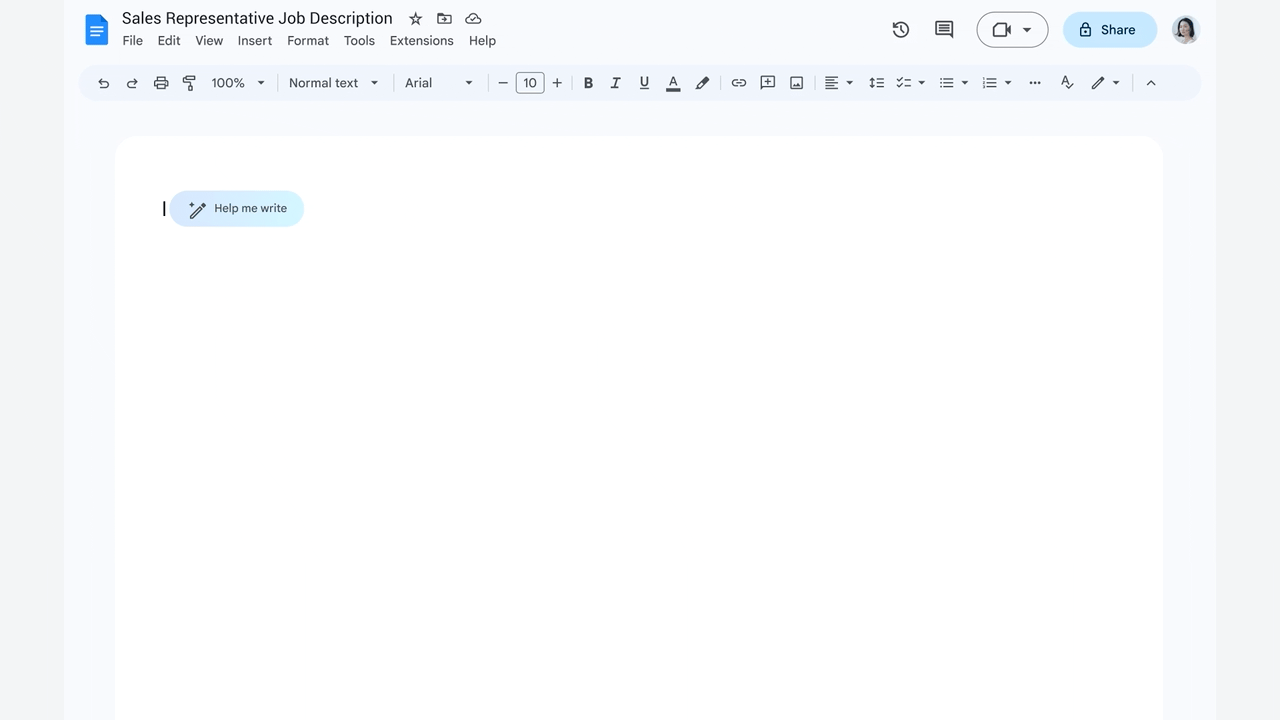
Write reports
One of the best ways to use Duet is as a lightning-fast summary tool. AI's ability to categorize, sort, collect, and store vast volumes of data is well-established and one of the driving forces behind its widespread commercial adoption. Now, that power is at every employee's fingertips, unlocking the ability to safely and securely compile detailed documents in seconds.
This isn't just a timesaver; it's a lifesaver for busy teams. Need a report on last month's sales figures? Duet has it ready in minutes. Does boss want a round-up of every communication you've had with a certain client over the past year? It'll be in your Drive almost instantaneously.
Tasks that took hours - possibly even days - of frustrated searching and meticulous writing are done in seconds.
To try it, open up a Google Doc and click the 'Help me write' button at the top of the screen. This will generate a comment box into which you can type your instructions e.g. 'Create a summary of all emails relating to Client Account #48557.'
The report will appear on your screen and can be further adjusted and proofread until you're satisfied.
Draft documents
It's not just reports, the 'Help me write' tool can be used for just about anything - drafting job advertisements, preparing your next marketing campaign, writing agendas. Just prompt the Duet assistant and let it get to work.
Proofread your work
Duet AI's proofreading tool is a handy way to ensure you produce perfect content free of spelling errors, clunky sentences, and bad grammar.
In your Google Doc, you'll see a 'Proofread this document' option in the top right corner of the menu (the icon is an A with a tick below it). Click this, and Duet will scan your work, checking spelling, grammar, and word choice. It'll make suggestions along the way, which you can either accept or reject.
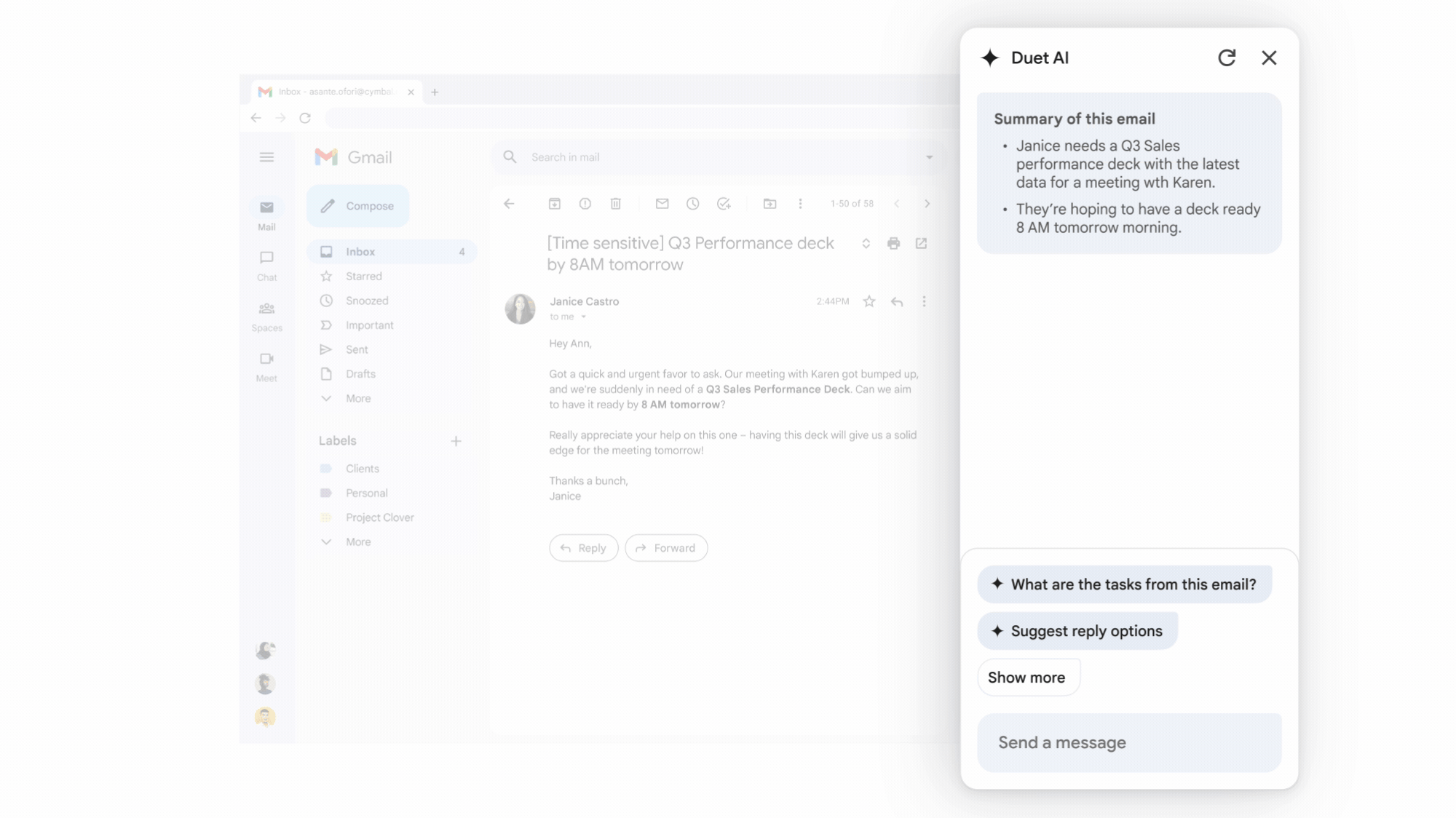
Create an email template
In Gmail, Duet's 'Help me write' button is a quick way to draft templates, responses, invites, and other correspondence.
To get started, open up a blank message and click the 'Help me write' button at the bottom of the window. Enter the type of email you're looking for e.g 'Compose a thank you letter to a client for our business lunch', 'invite John to contribute to the Quarterly newsletter', 'congratulate the team for their work on Project Beta'.
If the first draft doesn't hit the right tone or substance, you can further refine it using a range of customizations in Duet. Click 'recreate' to adjust the email, choosing from commands like 'formalize', 'elaborate', or 'shorten'.
Organize data
Open Google Sheets, and you'll see a 'help me organize' prompt. This is your Duet-powered secret weapon for sorting almost anything. Weekly planners, marketing calendars, task trackers, sales events - whatever you want to manage and monitor, Duet can help you build a spreadsheet that does exactly that.
Just make sure you're entering suitable prompts. To get the best results, give Duet clear, precise, and detailed instructions, i.e., 'Plan sales campaign kick-off with a list of audiences, action items, events, contacts, and deadlines.' The more you give Duet to work with, the more likely it'll produce a table that matches your requirements.
Once you've entered your prompt, click 'create'. You can then give feedback on the created table, tweaking it further until you're happy with it. Hit 'Insert' to use the final draft. Once you've inserted your table into Sheets you won't be able to make any more changes.
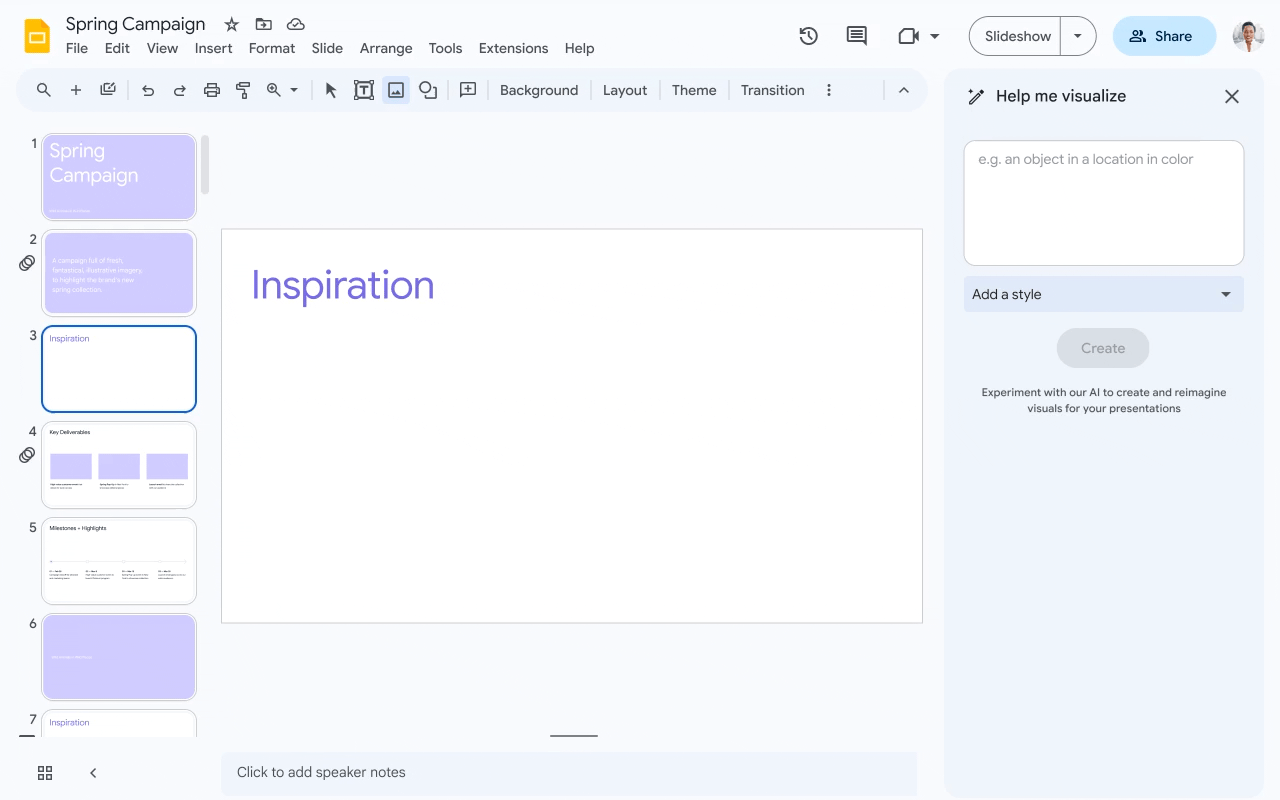
Create a presentation
If you're working on a presentation, Duet can help with both text and images. It can also summarize your presentation so you can send a short note about it to colleagues.
To get started, open Google Slides, click 'Ask Duet AI,' and enter a prompt such as 'create a presentation on flora and fauna of New Zealand.' When the slides are created, you can adjust the text or add more, asking Duet to 'create a slide about the geography of New Zealand' or clicking the 'insert' button to fill out a paragraph with more detail - 'add information on Wellington.'
Creating images is equally easy; from the 'Ask Duet AI', tell Duet what you're looking for - 'photo of sunset over Wellington' - and it'll suggest several options in the side panel, hover over the one you like and select 'Insert.'
You can even create your own graphic if a photo isn't doing the trick, giving Duet commands such as 'create an image of a kiwi with a New Zealand flag'.
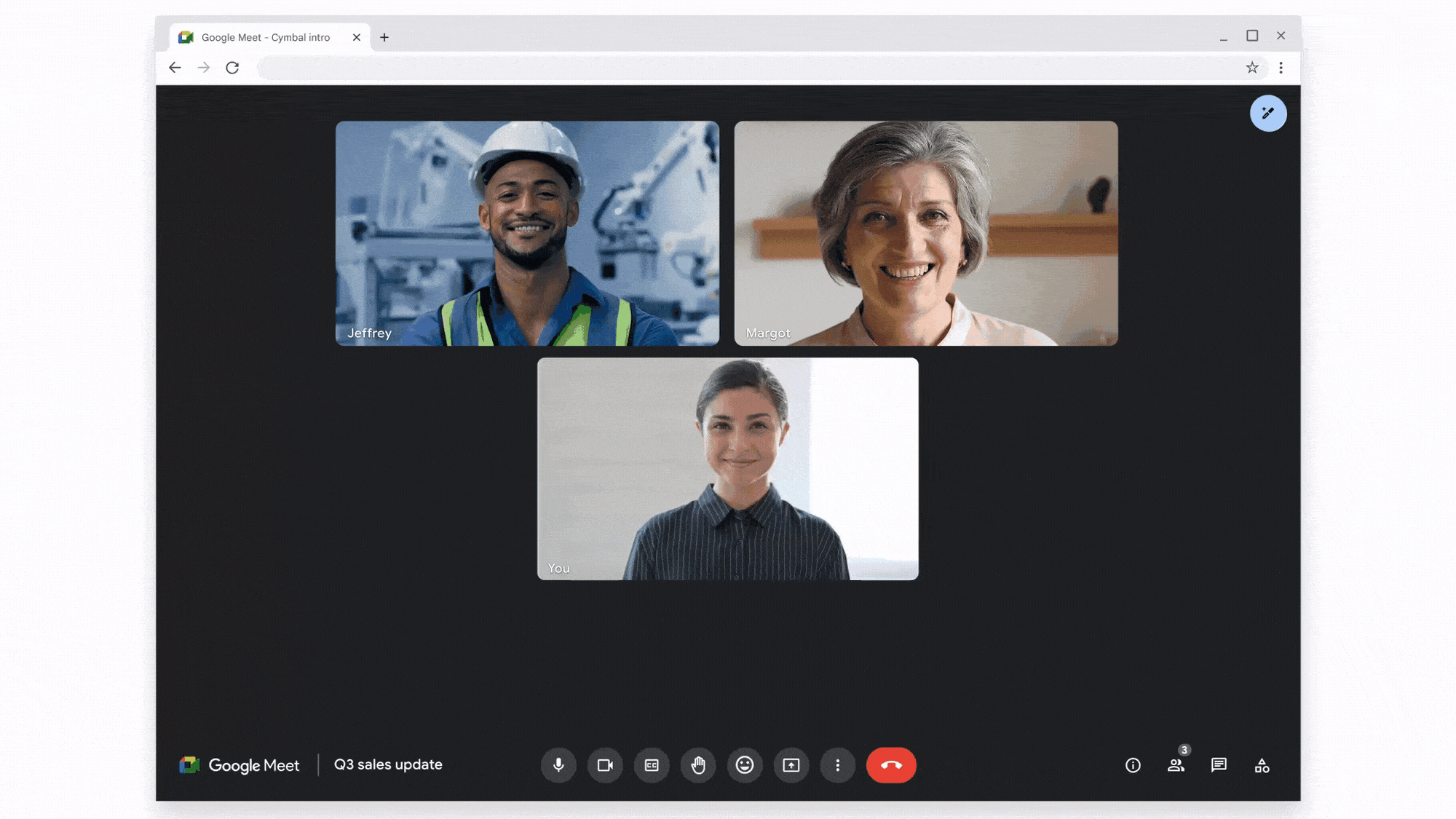
Take notes during meetings
The average US employee spends half their work week in meetings. Taking notes on those meetings only adds to the drain on their time. Duet AI can help. Acting as a meeting secretary, the application can take notes in real-time, capture video snippets, compile an agenda, and categorize action points.
Simply hit the 'take notes for me' button when your meeting begins, and Duet will work quietly in the background, recording all the details. Duet will automatically send a summary to all attendees when the meeting is over.
Colleagues who can't make it on time can quickly get up to speed with Duet. If Jack from accounting comes into the Meet halfway through, Duet will send him a report of everything he's missed with the 'summary so far' tool. There's also the option of sending Duet in your place if your meeting conflicts with something else on your calendar.
When the meeting invite lands in your inbox, click 'attend for me' and Duet will give you the option of sending some notes - presenting these items during the meeting on your behalf. This is a great workaround if you're double booked but need to share some items with your team.
Glow up your meetings
In Google Meet, Duet AI doubles as a secretary and a stylist. The tool can enhance your virtual conference area with AI-generated backgrounds studio lighting and sound.
To improve your video and sound with Duet AI', open the meeting window, click More > Settings > Video and toggle on 'Studio look'.
To customize your background, open the meeting, click 'Apply visual effects' in the bottom right of your self-view, click 'Generate a background,' and enter a prompt like 'rooftop patio' or 'coffee shop.' Duet will then create several samples for you to choose from, and you can simply select whichever you prefer.
Best Practice Tips for Using Duet AI More Efficiently
As with most software, Duet AI is often only as good as the data it receives, so in all the above it's important to make sure your prompts are targeted to get you the results you want:
- Be specific - Duet isn't a mindreader. The app won't know what you want until you tell it, so be as detailed as possible.
- Use keywords relevant to your topic - providing context via keywords helps Duet sift through all the available data more efficiently.
- Avoid jargon - Duet is still learning and may be unfamiliar with some technical language or slang.
- Where possible, provide examples - give Duet something to work with by including an example in your prompt e.g 'Create a report like Financial Summary Q3 2023'
If you need help implementing Duet AI or any Google Workspace applications, get in touch with the UpCurve Cloud team. Our Google-certified engineers, technicians, and consultants have helped hundreds of organizations make the most of their Workspace tools to elevate their IT infrastructure and maximize their resources. Contact us today to get started!
Contact Us to Learn More about Transforming Your Business
