Not all US workers are back in the office. Currently, 12.7% of employees work remotely, while 28.2% have a hybrid schedule. That's a whole lot of staff, having a whole lot of virtual meetings. In addition, video meetings are now the norm rather than the exception, and in-office staff use them all the time.
Online and in-house teams are using a range of different platforms to connect. They all have the same basic needs - reliability, security, and ease of use. Some workers are diehard Zoom fans, and some will never go anywhere but Microsoft Teams. But for speed, reliability, and built-in features which enhance the experience, Google Meet is the best option.
First launched in 2017, Google's video conferencing app has had its ups and downs. It was largely eclipsed by Zoom thanks to its popularity during the pandemic, but the app is better than ever. Recent upgrades and premium features now put it ahead of the competition and the best choice for remote workplaces.
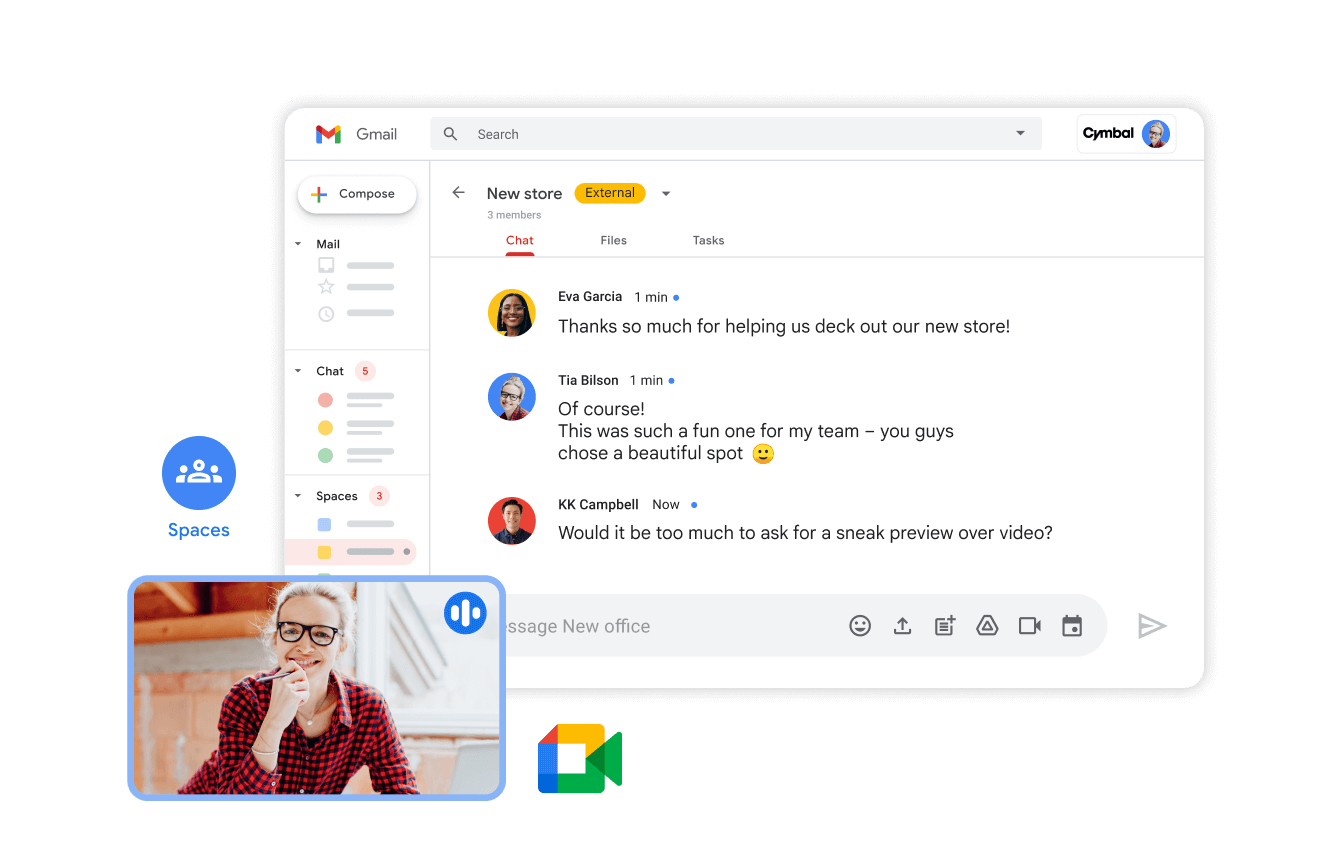
Google Meet vs Zoom
Zoom exploded during the pandemic, launching a thousand memes and becoming so common people were using it as a verb.
It's easy to see the appeal - the platform is very simple, easy to use, and free. The app has relied on its stripped-down approach (even the paid version doesn't offer much more than the basics), making it accessible to even the most tech-challenged.
Zoom might be great for connecting with your grandmother, but it's got some limitations in an office setting. If you haven't paid for a subscription, your Zoom meeting has a time limit of just 40 minutes. This might get you through a quick team update, but it'll prove more difficult when hosting a department meeting with an extensive agenda or a workshop/seminar involving an informal Q&A.
If you have a free Google account, you can host a meeting for up to 100 participants for 60 minutes. With a business plan, that limit is extended to 24 hours, so you can chat for 5 minutes or 5 hours, depending on your tolerance for meeting fatigue.
Zoom also suffers from busy screen syndrome. Dealing with overlapping menus, large videos, and participant videos during presentations can be highly distracting for hosts and attendees. These can be minimized by changing a few settings, but realistically, if you are scheduling regular Zoom meetings, you need a 2-monitor setup. With Google Meet, presentations are seamless and additional menus can unobtrusively run in the background. New updates make this even easier with picture-in-picture and seamless access within the entire ecosystem as you work in Gmail, Docs, Slides, and more.
Organizations should be aware, however, that clients will likely expect Zoom by default. The app's popularity means you probably can't avoid using it with certain customers, so you should be ready to provide it if needed.
It's worth giving these Zoom-biased clients or colleagues a nudge. If you meet with someone regularly, ask them to try Google Meet first. They may have tried the platform in its infancy and not be familiar with the latest iteration. It's possible they don't realize that you don't need a Google account to join a meeting from a paid subscriber. Whatever their reasoning, it won't be hard to break their Zoom habit once they get a feel for the new and improved Meet.
Google Meet vs Teams
The other major player in this space is Microsoft Teams. Developed initially as a competitor to Slack, the app's primary focus is messaging rather than meeting. While it does have the meeting component, it's not as polished as Zoom or Google Meet.
You may have difficulty accessing Teams if you're not using Microsoft regularly. Not as user-friendly as Zoom, the desktop version is temperamental when joining from a Mac, forcing people to join in-browser for a better experience. You don't have to have a Microsoft account to join, but it helps smoothen the process. Guests often report poor connectivity, audio, and video quality.
If your entire organization has been working in Microsoft for years, and all your legacy software is MS, then Teams makes sense. Otherwise, frustrating clients, customers, and partners with the clunky interface and ongoing quality issues is not worth frustrating.
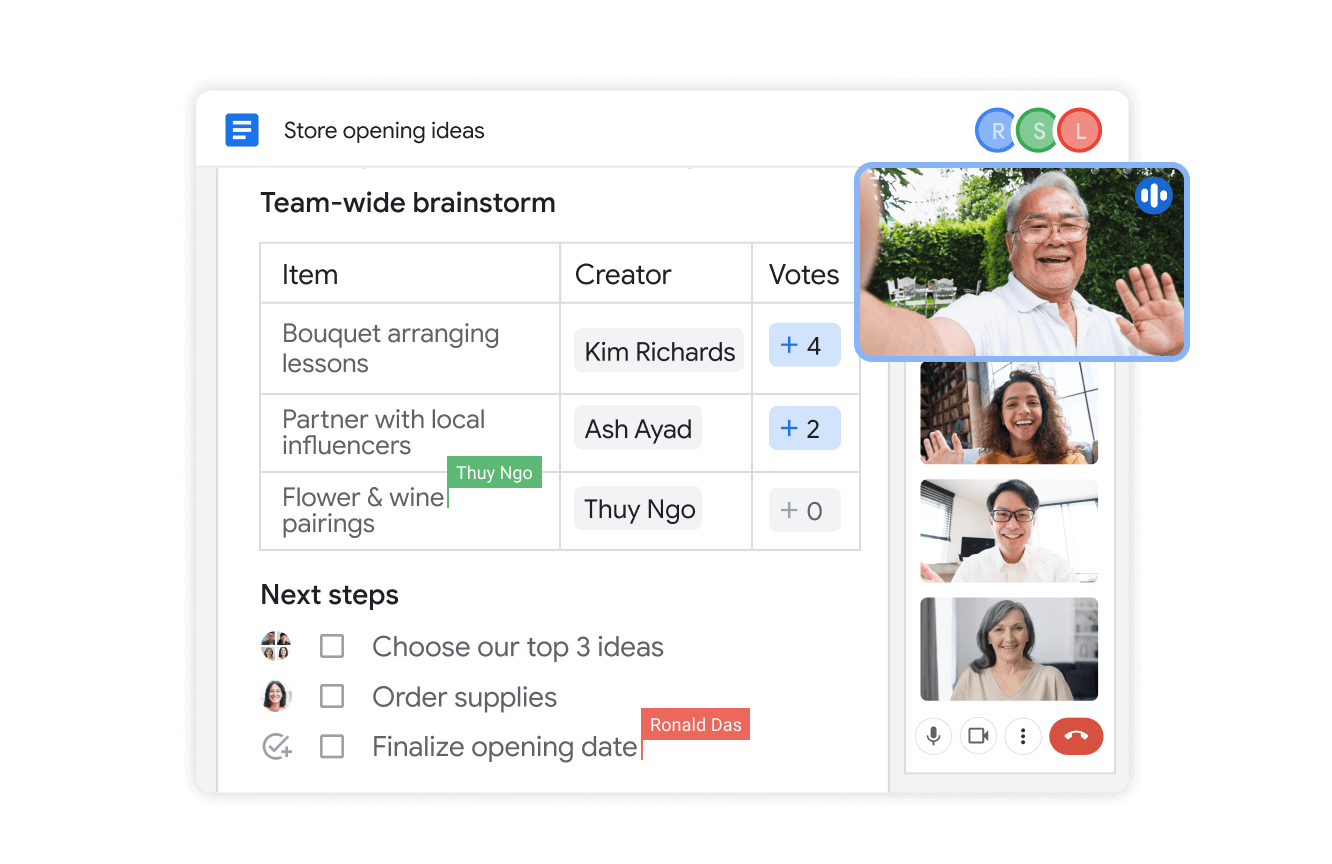
Google Meet Upgrades and Enhancements
Google's commitment to quality has resulted in a number of major upgrades to Meet in recent years. These include:
- Eliminating video distractions
- Giving participants the ability to check their mic, camera, and speaker before joining
- Introducing companion mode for several meeting rooms
- Adding captions
- Adding co-hosts
- Facilitating cross-domain live streaming
- Enhancing the Google Meet layout
With any software, there will inevitably be issues from time to time. If your employees encounter roadblocks with Google Meet, your admin can help them using the Meet quality tool. Developed in anticipation of minor challenges such as a dropped connection, low-res videos, or screen sharing not working, this feature looks at meeting performance data to identify and resolve the problem.
If you're using the free version of Google Meet, participants must have a Google Account. Organizations on Google Workspace don't need to worry; invitees can access their meetings with or without an existing Google account.
And if you really want to take your meetings to the next level, you can install the Google Meet Enhancement Suite app, which gives you an extra 40 features, including mute all, auto-admit, emojis, and auto-captions.
Contact UpCurve Cloud today to see how your organization can benefit from adopting Google Workspace tools such as Meet, and transform how your staff work. With Google's ecosystem of applications, you can streamline workflows, keep remote teams connected, enjoy secure storage, and more. Reach out to our Google-certified team today to get started.
Contact Us to Learn More about Transforming Your Business
